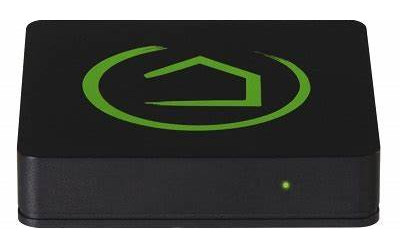
This article is about connecting your Hubitat® hub to your router for controlling blind motors, skylight/window openers, drapery motors, and many other devices.
One of the most important features is its ability to "learn" RF radio commands, which means it can directly control 315 MHz devices and 433 MHz digital radio motors and other devices.
It is also an IR code learner for controlling systems such your TV, audio systems, air conditioners, projector screens, etc.
For more background information, please see the previous article for connecting the Broadlink emitter to your WiFi router.
Understanding Your Hubitat® Automation Controller
This article assumes that you have some understanding of how your Hubitat automation hub works, and that you are somewhat familiar with it. Since the hub plugs directly into your local router, it automatically has a static IP address. It does not use WiFi, and thus you do not need to be concerned about assigning a fixed IP address (like you did with the Broadlink emitter).
You can actually operate the hub via WiFi by inserting a WiFi dongle into the USB port of your Hubitat, but we will not cover this operational aspect here.
Here is a screen capture of the home screen that you will see after you register your Hubitat hub, as a first time user. You should also bookmark the IP address in your browser for easy access:
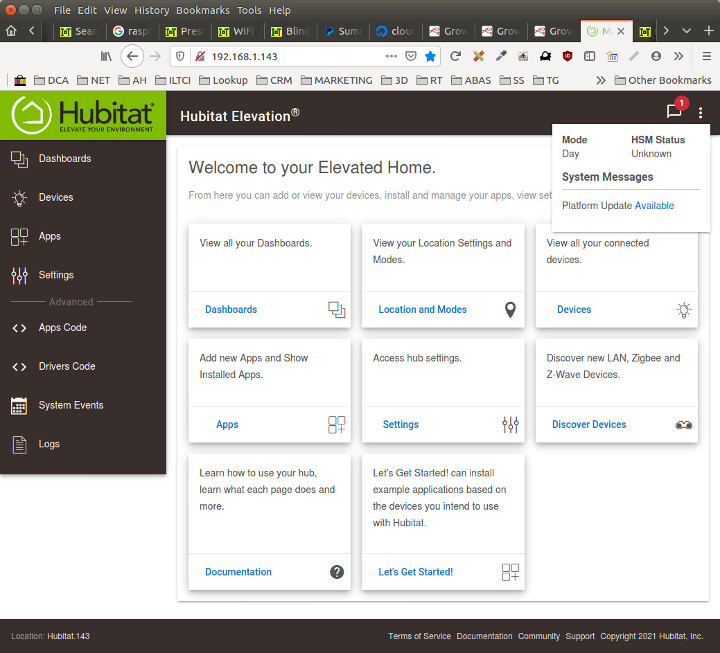
If you look at the top right of the above picture, please note that we have clicked on the message indicator that shows that a new firmware update for the Hubitat is available. This is important because the crew at Hubitat are very active and produce almost daily updates of the firmware that contain many new device drivers and bug fixes. Here is a screen capture of the automated firmware update section:
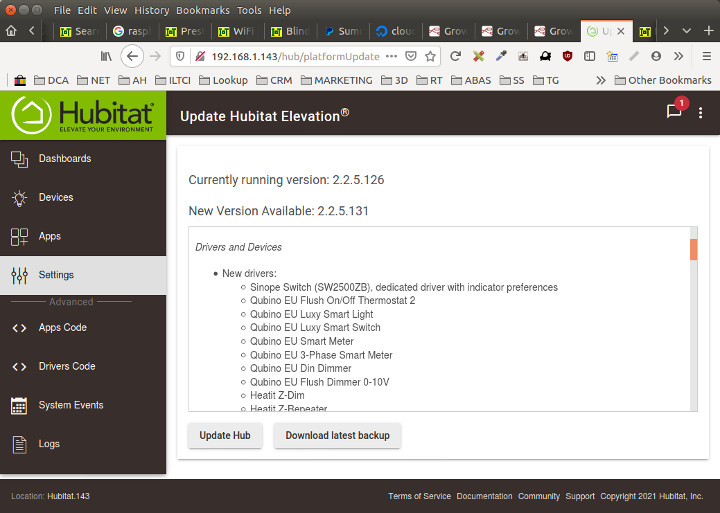
In the next article we will be downloading and installing the special driver and app code; if you look at the Advanced section of the menu system on the left, you will see the menu items where you will paste the downloaded code:
Advanced
< > Apps Code
< > Drivers Code
----------------------------------------------
We sincerely hope you enjoy our advanced technology products; if you have any questions, please contact us at any time!
Articles in this series:
Part 1: Hubitat + Broadlink Motor Control: Introduction
Part 2: Connecting the Broadlink unit to your WiFi router
Part 3: Connecting the Hubitat Automation Controller (You are here)
Part 4: Downloading and Installing the Broadlink drivers and App
Part 5: Learning RF and IR codes & Testing Same
Part 6: Creating a Dashboard & Assigning Motor & TV Commands

 Shopping Cart Home - Start Here
Shopping Cart Home - Start Here Z-Wave Motor Control
Z-Wave Motor Control Remote Controls for Radio Equipped Motors
Remote Controls for Radio Equipped Motors DIY Starter Kits for Window Shades
DIY Starter Kits for Window Shades DIY Starter Kits for Window Openers
DIY Starter Kits for Window Openers Alexa & Broadlink RM4 Pro Home Theater Control
Alexa & Broadlink RM4 Pro Home Theater Control Zwave Motor Control: Introduction
Zwave Motor Control: Introduction Shelly WiFi Wireless Motor Control
Shelly WiFi Wireless Motor Control Zigbee Motor Control (Under Development)
Zigbee Motor Control (Under Development) Raspberry Pi as a Home Automation Hub
Raspberry Pi as a Home Automation Hub Hubitat Elevation & Broadlink RM Pro Emitter
Hubitat Elevation & Broadlink RM Pro Emitter Blind Motors
Blind Motors Window Openers
Window Openers Skylight Openers
Skylight Openers Shade Slider
Shade Slider Curtain Closer
Curtain Closer Track Glider
Track Glider Background & Mission Statement
Background & Mission Statement Customer DIY Testimonials
Customer DIY Testimonials Contact Page
Contact Page