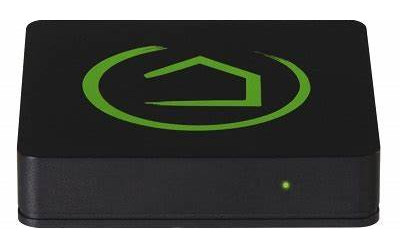
This article is about learning RF and IR codes with the Broadlink RM Pro emitter and the Hubitat home automation controller.
Please Note: This article series covers the use of the Broadlink RM Pro unit; it does not cover the newer RM4 Pro unit, which does not work with this code.
You can use your Hubitat® hub to control low voltage skylight/window openers, shade motors, drapery motors, and many other devices.
In the previous article we discussed the installation of the App and Driver code in the Hubitat hub; in this article we will use the installed code to learn RF and IR codes (and test them).
Learning the TV Mute Command (IR type)
Here are the steps to take:
1. Select Apps > Broadlink Device Manager (BETA)
2. Select Devices > Remote Codes
3. Select Device to Program (you may have only one unit)
4. Select Learn IR Code (yellow LED on RM Pro will turn ON)
5. Press MUTE button on remote control (yellow LED on RM Pro will turn OFF)
6. Type a NAME for the command (captured code will also appear)
At this point, the code will be learned, and you can test it by clicking on the "List of Available Codes"
Learning the Blind Command (RF type)
You will follow the same procedure, except at Step 4 you would select "Learn RF Code".
There are 2 things to keep in mind for RF code learning:
1. The remote has to be very close to the RM Pro (we held ours so it was actually touching the unit).
2. You have to send the code twice (press the remote button for about 2 seconds, then release it and press again).
----------------------------------------------
We sincerely hope you enjoy our advanced technology products; if you have any questions, please contact us at any time!
Articles in this series:
Part 1: Hubitat + Broadlink Motor Control: Introduction
Part 2: Connecting the Broadlink unit to your WiFi router
Part 3: Connecting the Hubitat Automation Controller
Part 4: Downloading and Installing the Broadlink drivers and App
Part 5: Learning RF and IR codes & testing same (You are here)
Part 6: Creating a Dashboard & Assigning Motor & TV Commands

 Shopping Cart Home - Start Here
Shopping Cart Home - Start Here Z-Wave Motor Control
Z-Wave Motor Control Remote Controls for Radio Equipped Motors
Remote Controls for Radio Equipped Motors DIY Starter Kits for Window Shades
DIY Starter Kits for Window Shades DIY Starter Kits for Window Openers
DIY Starter Kits for Window Openers Alexa & Broadlink RM4 Pro Home Theater Control
Alexa & Broadlink RM4 Pro Home Theater Control Zwave Motor Control: Introduction
Zwave Motor Control: Introduction Shelly WiFi Wireless Motor Control
Shelly WiFi Wireless Motor Control Zigbee Motor Control (Under Development)
Zigbee Motor Control (Under Development) Raspberry Pi as a Home Automation Hub
Raspberry Pi as a Home Automation Hub Hubitat Elevation & Broadlink RM Pro Emitter
Hubitat Elevation & Broadlink RM Pro Emitter Blind Motors
Blind Motors Window Openers
Window Openers Skylight Openers
Skylight Openers Shade Slider
Shade Slider Curtain Closer
Curtain Closer Track Glider
Track Glider Background & Mission Statement
Background & Mission Statement Customer DIY Testimonials
Customer DIY Testimonials Contact Page
Contact Page