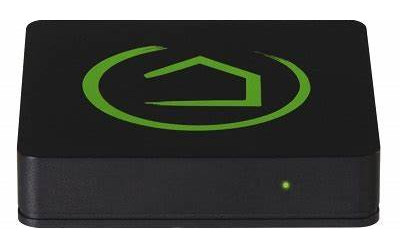
This article is about connecting your Hubitat® hub to your router for controlling low voltage blind motors, skylight/window openers, drapery motors, and many other devices.
The Broadlink RM Pro can "learn" RF radio commands, which means it can directly control digital radio motors and other devices. It is also an IR code learner for controlling systems such your TV and audio systems.
In the previous article we discussed the Hubitat setup; in this article we will provide the download link and instructions for installing the driver and app code.
Download the Broadlink® Code for the Hubitat® Hub
Please Note: This article series covers the use of the Broadlink RM Pro unit; it does not cover the newer RM4 Pro unit, which does not work with this code.
There are 2 different text files that need to be downloaded and installed on the Hubitat hub. One is the App code, and the other is the Driver code.
Here is the App Code download, thankfully developed and provided by a Hubitat user:
Here is the Driver Code download:
Installation Instructions for the Hubitat Hub & Broadlink Code
If you are using a PC and mouse, note the CLICK instructions below (the alternative PRESS directive would be for tablet use):
1. Click or press on the App Code link above; the code will appear in your browser (in a separate window).
2. Right click or press to SELECT ALL, then copy the code (CTRL-C or press Copy).
3. Select the < > Apps Code in the Hubitat interface.
4. Select the + New App button at the top right in the Hubitat interface.
5. Right click or press PASTE to insert your code into the Hubitat interface, then SAVE it.
Please note that the app is nearly 1000 lines long, so you are only seeing a small portion of the code in the following picture. Here is what it should look like, after you have pasted the code and scrolled to the top:
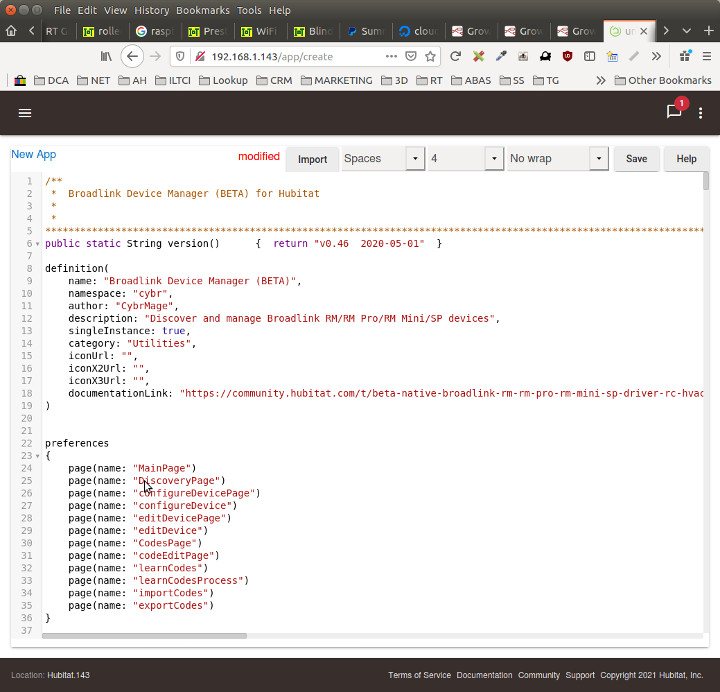
Please repeat the same procedure to copy/paste the Driver code; here is what it should look like (scrolled to top):
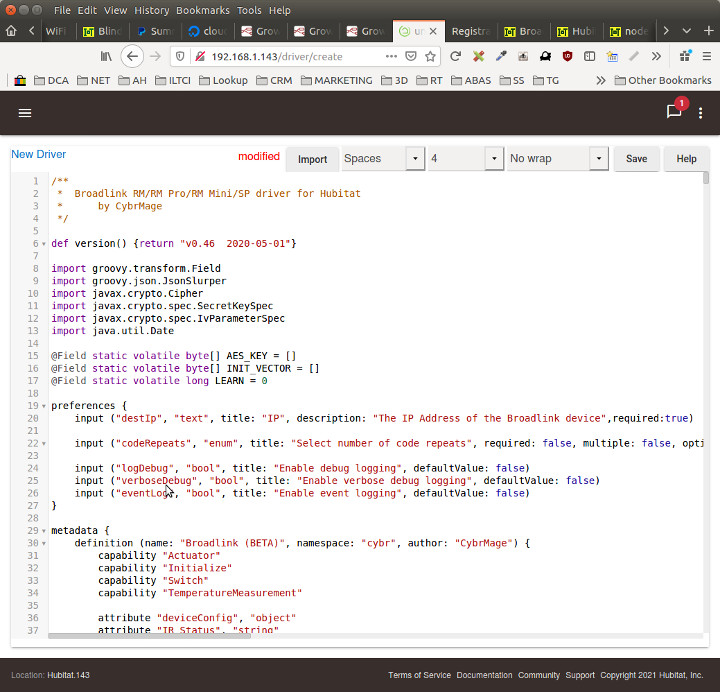
Here is what the Driver home screen should look like (note that the App code home screen will have a similar content, but it is not shown here):
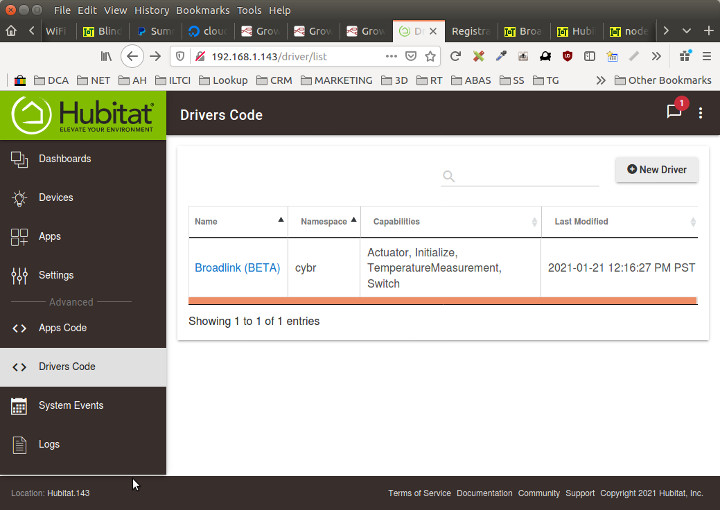
----------------------------------------------
We sincerely hope you enjoy our advanced technology products; if you have any questions, please contact us at any time!
Articles in this series:
Part 1: Hubitat + Broadlink Motor Control: Introduction
Part 2: Connecting the Broadlink unit to your WiFi router
Part 3: Connecting the Hubitat Automation Controller
Part 4: Downloading and Installing the Broadlink drivers and App (You are here)
Part 5: Learning RF and IR codes & Testing Same
Part 6: Creating a Dashboard & Assigning Motor & TV Commands

 Shopping Cart Home - Start Here
Shopping Cart Home - Start Here Z-Wave Motor Control
Z-Wave Motor Control Remote Controls for Radio Equipped Motors
Remote Controls for Radio Equipped Motors DIY Starter Kits for Window Shades
DIY Starter Kits for Window Shades DIY Starter Kits for Window Openers
DIY Starter Kits for Window Openers Alexa & Broadlink RM4 Pro Home Theater Control
Alexa & Broadlink RM4 Pro Home Theater Control Zwave Motor Control: Introduction
Zwave Motor Control: Introduction Shelly WiFi Wireless Motor Control
Shelly WiFi Wireless Motor Control Zigbee Motor Control (Under Development)
Zigbee Motor Control (Under Development) Raspberry Pi as a Home Automation Hub
Raspberry Pi as a Home Automation Hub Hubitat Elevation & Broadlink RM Pro Emitter
Hubitat Elevation & Broadlink RM Pro Emitter Blind Motors
Blind Motors Window Openers
Window Openers Skylight Openers
Skylight Openers Shade Slider
Shade Slider Curtain Closer
Curtain Closer Track Glider
Track Glider Background & Mission Statement
Background & Mission Statement Customer DIY Testimonials
Customer DIY Testimonials Contact Page
Contact Page