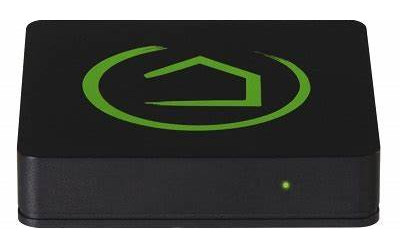
This article is about creating a dashboard with buttons for controlling the learned RF and IR codes in the previous article.
Please Note: This article series covers the use of the Broadlink RM Pro unit; it does not cover the newer RM4 Pro unit, which does not work with this code.
You can use your Hubitat® hub to control low voltage window/skylight openers, blind motors, and many other devices.
This is made possible by the Broadlink RM Pro that "learns" RF and IR command codes.
Create the Dasboard
We will assume you have not created any dashboards yet.
1. Select Dashboards > then click or press the + symbol at the top right
2. A dialog box will appear, prompting you for a dashboard name
3. After giving the dashboard a name, a dashboard button will be created
4. There will be 3 vertical dots at the top right of the button
5. Click or press the 3 vertical dots to see a sub-menu, similar to the picture below
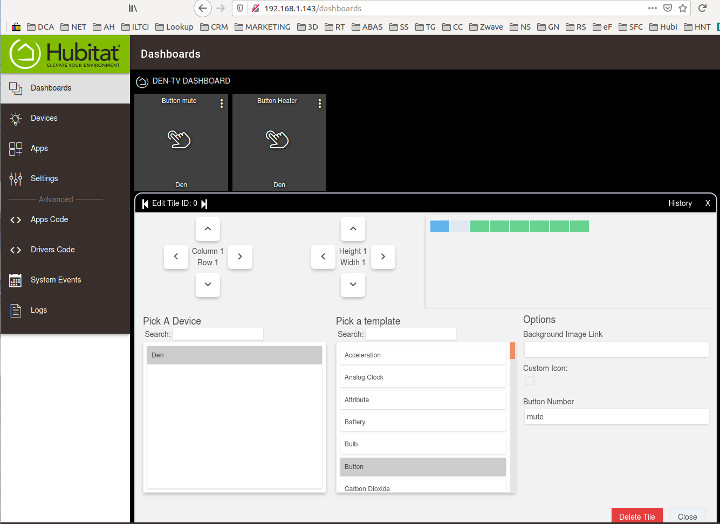
There are 3 important parameters that should be set:
1. Pick A Device > in our case it is "Den"
2. Pick A Template > in our case it is "Button"
3. Button Number > this must be the same name as the code string
The "Button Number" name was created when the code was learned, and in our case it was "mute". This is a critical part of the setup, and it insures that the correct code is transmitted by the Broadlink unit, when that button is pressed (we're not sure why it would be called 'Number' instead of 'Name').
Once you have configured these 3 items, you can close the sub-menu and test the button - at this point, it should work.
----------------------------------------------
We sincerely hope you enjoy our advanced technology products; if you have any questions, please contact us at any time!
Articles in this series:
Part 1: Hubitat + Broadlink Motor Control: Introduction
Part 2: Connecting the Broadlink unit to your WiFi router
Part 3: Connecting the Hubitat Automation Controller
Part 4: Downloading and Installing the Broadlink drivers and App
Part 5: Learning RF and IR codes & testing same
Part 6: Creating a Dashboard & Assigning Motor & TV Commands (You are here)

 Shopping Cart Home - Start Here
Shopping Cart Home - Start Here Z-Wave Motor Control
Z-Wave Motor Control Remote Controls for Radio Equipped Motors
Remote Controls for Radio Equipped Motors DIY Starter Kits for Window Shades
DIY Starter Kits for Window Shades DIY Starter Kits for Window Openers
DIY Starter Kits for Window Openers Alexa & Broadlink RM4 Pro Home Theater Control
Alexa & Broadlink RM4 Pro Home Theater Control Zwave Motor Control: Introduction
Zwave Motor Control: Introduction Shelly WiFi Wireless Motor Control
Shelly WiFi Wireless Motor Control Zigbee Motor Control (Under Development)
Zigbee Motor Control (Under Development) Raspberry Pi as a Home Automation Hub
Raspberry Pi as a Home Automation Hub Hubitat Elevation & Broadlink RM Pro Emitter
Hubitat Elevation & Broadlink RM Pro Emitter Blind Motors
Blind Motors Window Openers
Window Openers Skylight Openers
Skylight Openers Shade Slider
Shade Slider Curtain Closer
Curtain Closer Track Glider
Track Glider Background & Mission Statement
Background & Mission Statement Customer DIY Testimonials
Customer DIY Testimonials Contact Page
Contact Page